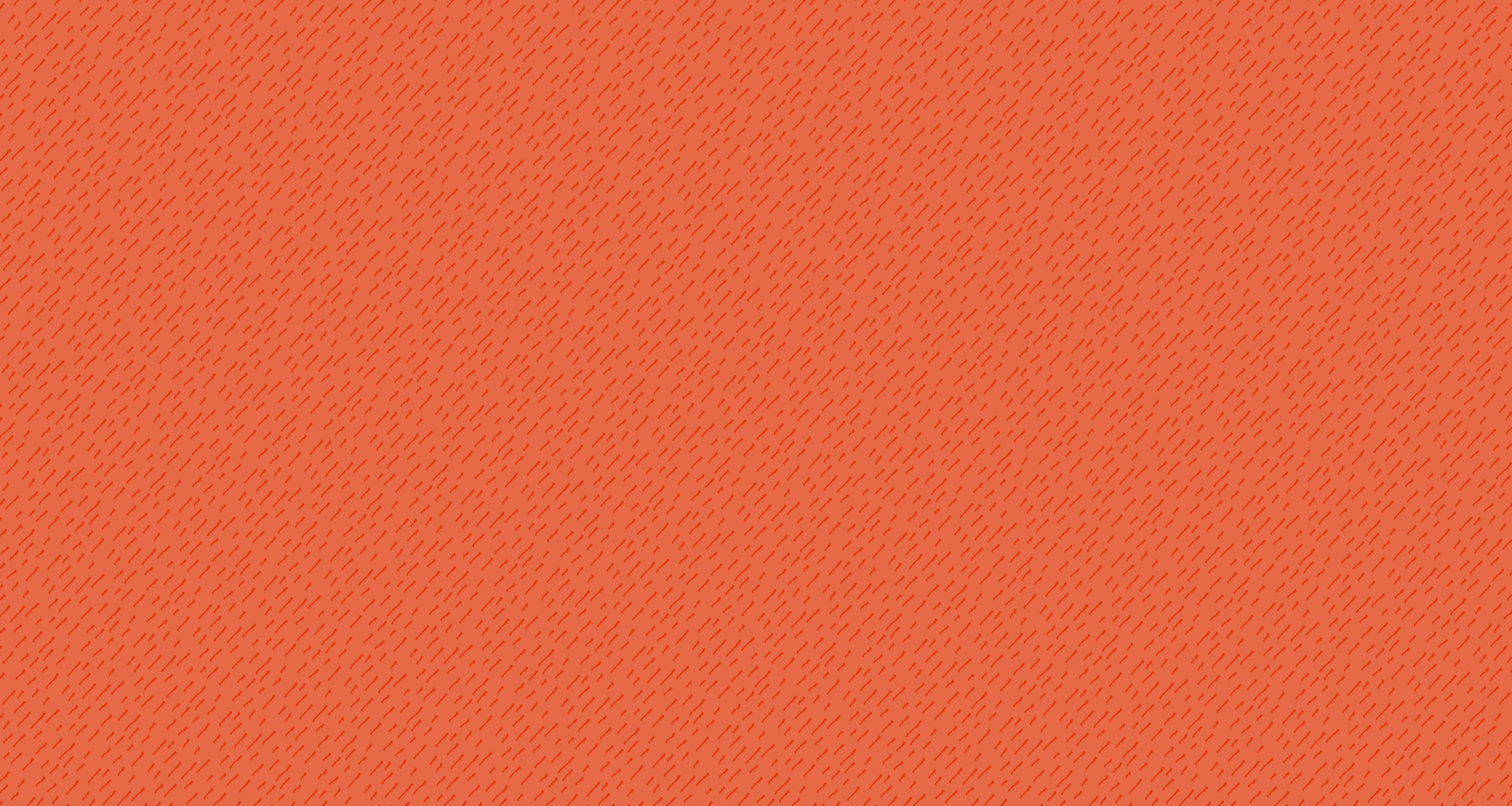
Customer Support
General
-
If you're just browsing the app, you do not need to create an account. When you're ready to make your first Tandem purchase, you'll need to create an account. All of your Tandems will be saved to your Tandem account.
-
First you need to purchase a Tandem or a subscription from one of our experts.
After you have made a purchase go to My Expert section and press on the expert you want to request a Tandem from. On that screen you will see e button that says “Request Tandem”. From there follow the directions for what content you need to upload to the expert.
-
The time it takes to receive a video analysis can vary depending on the expert's availability and workload. Generally, experts aim to provide feedback as soon as possible, but within 7 days at the latest.
If it takes an expert longer than 7 days don’t hesitate to Contact Us.
-
Experts on Tandem are required to respond to video analysis requests. If an expert does not send you an analysis within the expected time frame reach out to customer support at Contact Us.
-
The app will send you a notification, if you have have push notification turned on.
-
Tandem is currently only available on iOS devices such as iPhone and iPad. Click here to download from the Apple App Store.
We are planning to add Android. Sign up for the waitlist to be notified when the Android app is ready. Click here to go to sign up.
-
At Tandem, we offer two distinct ways to engage with our experts:
Buying a Tandem: When you purchase a Tandem, you are buying a single video analysis from an expert.
Buying a Subscription: A Tandem subscription allows you still receive video analysis from an expert, but it also allows you to ask follow-up questions about the Tandem video you received.
-
Only subscribed customers are able to reply with follow up questions.
Communication
-
If this happens reach out to our support team so we can take care of the issue. You can email us at contact@requesttandem.com
-
Only subscribed customers are able to reply with follow up questions.
-
You can purchase any of the options the expert has listed on their profile page. These options are sport-related and typically focus on techniques specific to that sport or interest.
App related issues
-
If you’re running into any issues with your app freezing, please force close the app and try again.
If you’ve found that doesn’t fix the issue, please make sure you’re on the latest version of the app or uninstall/reinstall the app.
Click here to redownload the Tandem: Connect With Experts app in the Apple App Store.
-
You can update your app by following the steps below:
Click here to be taken to the Tandem: Connect with Experts app in the Apple App store.
If there’s an update available for the Tandem app, you’ll see the “Update” button listed on this screen.
Just click on the “Update” button and then relaunch the app once the update is complete.
Payment related questions
-
To cancel your Tandem subscription:
Open the Tandem app and go to the Account Tab.
Select "Manage Payments (Stripe)".
Find the subscription you want to cancel under Current Plans.
Press "Cancel Plan" and follow the prompts to confirm your cancellation.
Your subscription will be active until the end of the current billing period.
-
To update your payment method in the Tandem app:
Open the Tandem app and navigate to the Account Tab.
Tap on "Manage Payments (Stripe)".
Under Payment Method, select "Add payment method".
Enter your new payment details and press Add.
You may need to set this new payment method as the default for future transactions.
Couldn’t find the answer?
Contact us and we will help answer your question.
